Access groups
In general about access groups
An access group allows you to grant access to users for a collection of assets.

In the most simple terms, an access group could for instance be a conference room (asset) for which one or more users are granted access to. In a more advanced form an access group could be several different assets, like for instance an entrance (asset), an office space with several doors (another asset) and a conference room (a third asset).

To be able to administer access groups you need to have delegation permission. If this is something you require, please talk to your organization administrator.
Under "Access groups" in the left menu, you can click on an access group to view which assets and users belong to that group. You will also be able to see the duration for the access group. The duration is valid for all the users in the group and can not be set individually per user.
Creating access groups
To create an access group, simply click on "Access groups" in the left menu and then click "Create":
You will now see this window where you can set a name and a description, as well as what time and duration the access group should be valid.
- Group name - a simple name for your reference. Will not be visible to users.
- Group description - a simple text describing the group. Will not be visible to users.
- Interval / Recurring - you will need to decide on either a duration for the access groups which will then also be valid for all the assets in the group, or if you want to determine the duration for each individual asset. Please note: this selection can not be edited once the access group has been created.
- General and duration "Interval" - this will grant access during a defined duration. You can select a start date and an end date, including time of day. If you want, you can also check "No end date", meaning the access will be valid until further notice.
- General and duration "Recurring" - access will be granted for a defined duration as well. However, here you're able to select specific days of the week, including time of day, for when the access should be valid. You can for instance set that the access should only be valid on tuesdays and thursdays, between 08:00 AM and 10:00 AM. You can still set an end date, alternatively "No end date" if you want the access group to be valid until further notice.
- Custom - if you select "custom" duration, you will in the next step be able to select what durations should be valid for which assets.
When you feel content with your choices, click "Save" in the upper right corner. The access group has now been created and you can start adding both assets as well as users.
Adding assets
Click the "Add new"-button to the right of "Assets". A new window will be presented where you can search for assets and then add them.
When you check the assets you want, they will be put in the "shopping cart" in the top right corner. This allows you do do several searches and add multiple assets in one go. When you feel ready, click "Save"
If you instead of "Save" have a button that says "Next", this means you've chosen to creat a "Custom" access group where duration is set per specific asset. When clicking "Next" you'll be able to set duration as an "Interval" or as "Recurring" (as described above).
When you feel ready, click "Save" to return to the main window and add users to the group.
Adding users
Click "Add new" ro the right of "Users". You'll be presented with a new window where you can search for users, either by name or by phone number. Check the users you want to add to the group and then click "Save".
You're now ready with your access group and probably have something looking like the below image. The access is more or less immediately active for the users.
Editing an existing access group
You can change the duration and add or remove users in an already existing access group.

Please note: you can not change duration type once an access group has been created. You can however change both the general duration valid for the entire group as well as change the duration set for each individual access in a "custom" access group.
Changing duration in an existing access group:
- General duration
Click on the penn-icon i the top right corner to edit the duration for the group:
You can also change name and description if you wish. Click on "Save" when you're done.
- Custom duration
For access groups with custom duration, you need to edit the duration for each specific asset. Click on the "three dots" and then on "Edit":

Hint: hover the mouse pointer over the icon on the left to view the assets currect duration:
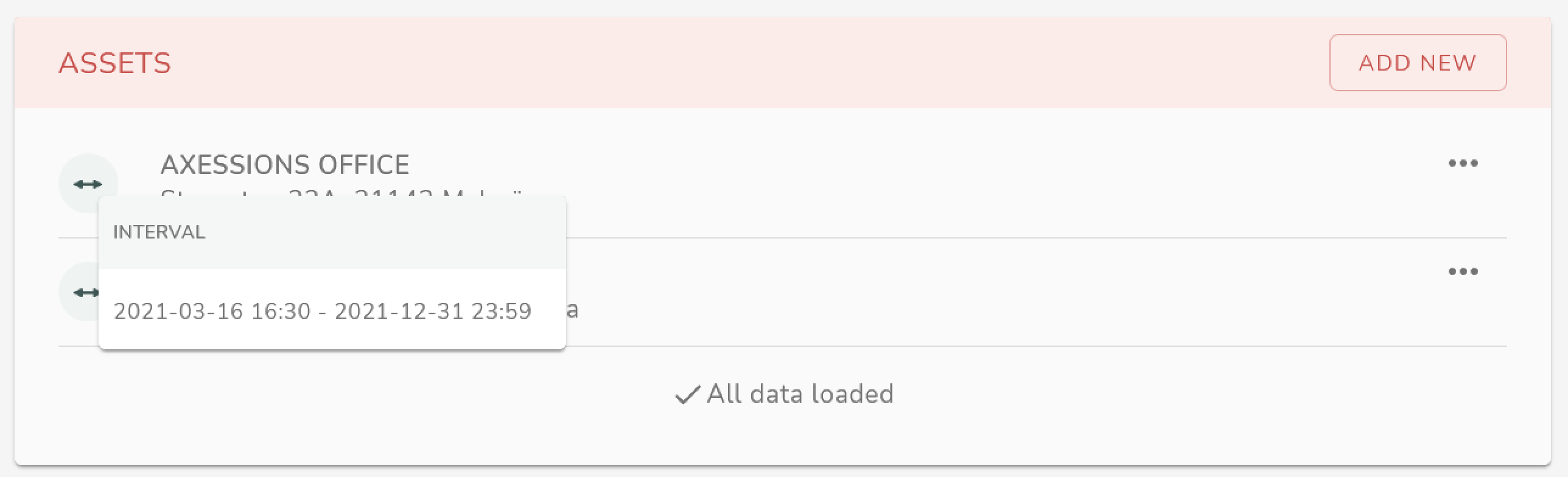
Adding an asset or a user
Select "Access groups" in the left menu and then click on the access group in question.

There you will find the buttons "Add new" for adding assets and users respectively.
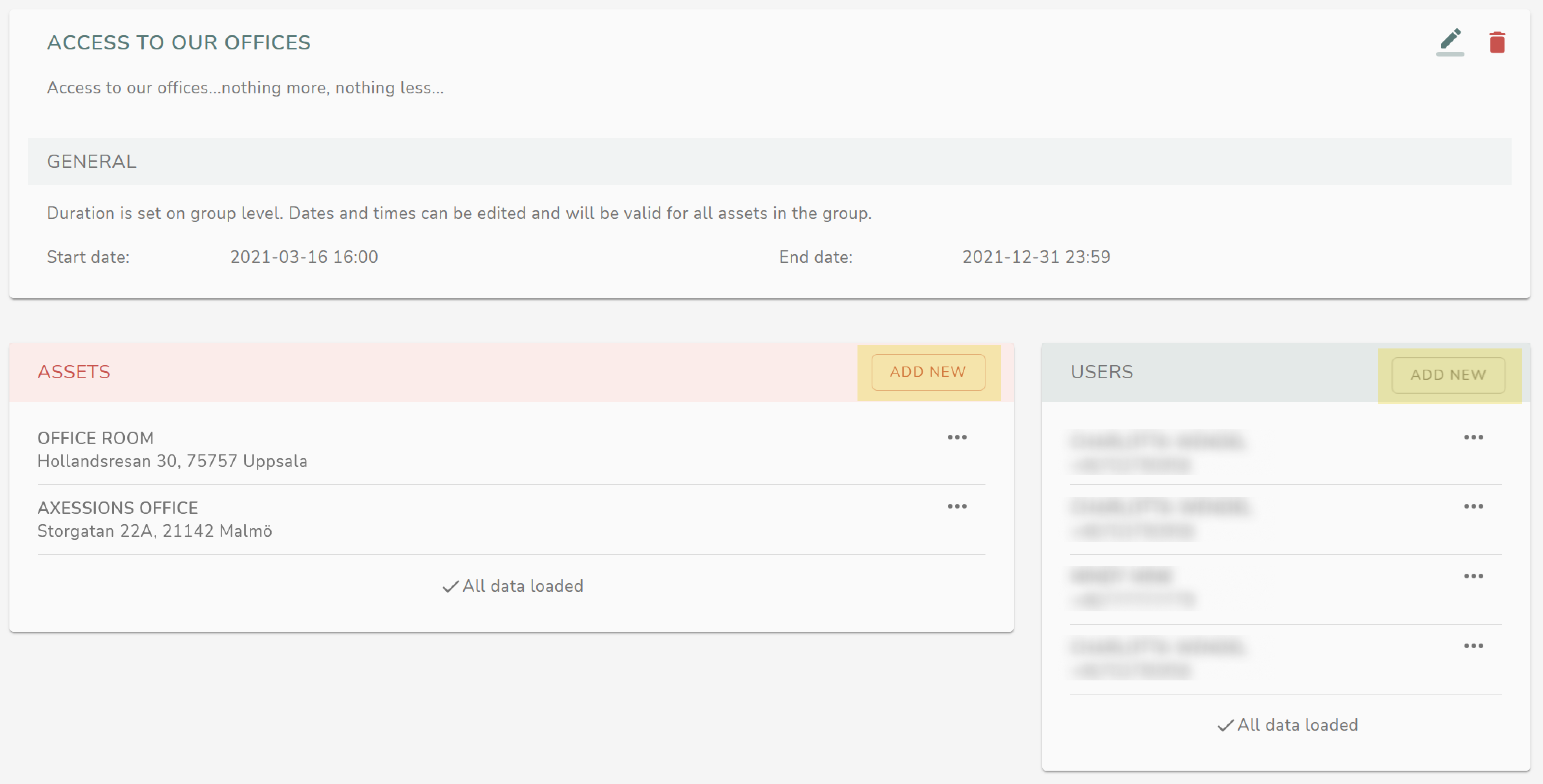
Deleting an access group
To entirely delete an access group, first select the access group you wish to delete and then click on the red trash can icon in the top right corner:

A window will pop up asking you if you are sure...just to be sure:
Related Articles
Giving users access
About access in general Granting users access can be done for any user in your organisation. This is true for all of the organizations assets (doors), but also for any assets belonging to other organizations that have been published to you. If you ...Change name of an asset or access group
Change the name of an access In order to be able to change names of accesses and access groups you need to have the role "Asset administrator". Select "Asset" in the left menu and then click on the asset in question. Then click "Edit": You'll then ...Creating an asset and access
In order to be able to give a user access to specific assets, you first need to create that asset if it doesn't already exist. This asset can then be granted user access to. You can also publish assets to other organizations so that they themselves ...Roles and adminstrators
In general Administrators in Accessy can have a few different roles. These will determine what options you will have in the left menu. These are the current roles available: Organization administrator - aimed at administering the setup of the ...Delegation trust
In general A delegation trust is something you can issue to another organization, giving them the right to administer access to your assets within their organization. For a delegation trust to be working properly, this is required: Issuing a ...